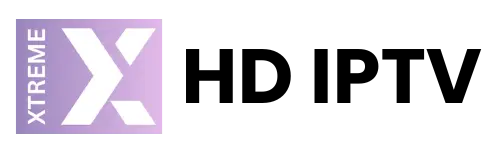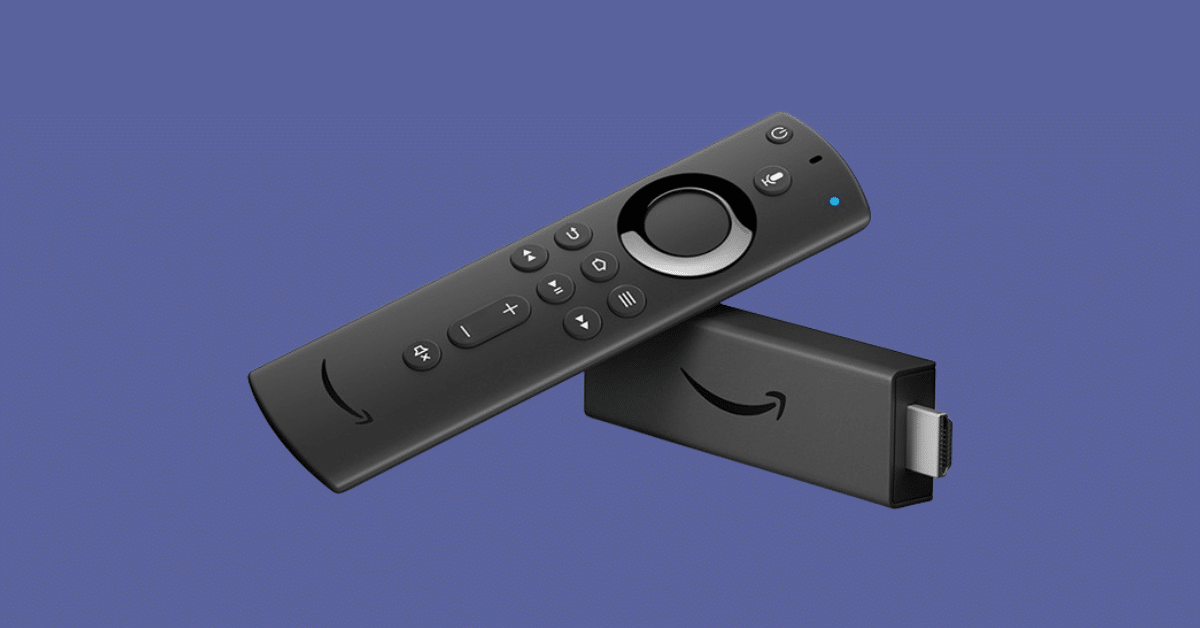
Getting Started with IPTV on Firestick
Setting up IPTV on your Firestick is actually pretty easy—don’t worry if you’re not super tech-savvy. All it takes is installing the right app and entering your IPTV details. Sounds more complex than it is, but we’ll walk you through it step by step.
In this guide, we’ll focus on IPTV Smarters Pro, one of the most popular apps for watching IPTV channels. It’s reliable, beginner-friendly, and works well on most Firestick models.
You’ll learn how to download and install the app, add your IPTV login, and start watching live TV in just a few minutes.
Picking the Best IPTV App for Firestick
There are quite a few IPTV apps out there, but IPTV Smarters Pro is a favorite for many—and it’s completely free. That said, if you ever feel the interface is too slow or clunky, there are plenty of alternatives you can explore. We’ve even listed a few options below with downloader codes to make things easier—some are free, others are paid.
But for now, we’ll stick with IPTV Smarters Pro since it’s the simplest to use. The setup process is pretty much the same for all apps, so once you know how to do it with one, you’ll have no trouble using others.
Need help with setup? No worries—just message us on WhatsApp and we’ll guide you through it!
Some good recommended ones :
- IPTV Smarters Pro (Downloader code: 6421807)
- XCIPTV (Downloader Code: 3593843)
- Tivimate (Paid) (Downloader Code: 185194) – Google Play
- HOT IPTV (Paid) (Downloader Code: 395800)
- IBO Player Pro (Paid) – Official Site
What You Need to Know
Before we start, here’s a quick overview of what you need to do:
- We will be using IPTV Smarters Pro, but there are other options available if you prefer.
- After installing the app, you’ll need to log in with your IPTV subscription information.
Let’s dive into the step-by-step process!
How to Set Up IPTV on FireStick?
Follow these steps to install IPTV Smarters Pro on your Firestick:








█ If you dont have developper options enabled, do the steps shown on the video below or click here.

10. Click Install unknown apps.

11. Find the Downloader app and click it.

12. This will turn Unknown Sources to On for the Downloader app. This will enable side-loading on your device.

13. Launch Downloader.

14. Click Allow.

15. Click OK.

16. Type in any of the following codes in the link part:
IPTV Smarters Pro Downloader Code:
6421807
Learn more on IPTV Smarters Pro App
17. Wait for file to download.



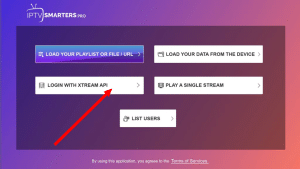
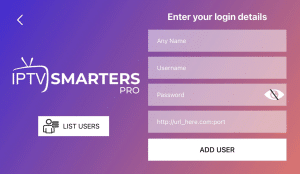
- First Box: You can put ANYTHING
- Second Box: Your Username (Found on EMAIL/WhatsApp)
- Third Box: Your Password (Found on EMAIL/WhatsApp)
- Forth Box: Server URL (Found on EMAIL/WhatsApp) – Always Starts with HTTP://
If you see an “Authorization Failed” message, please double-check your inputs, as this error is often caused by a typo. If you have verified everything and still encounter an “Authorization Failed” or “Account Expired” message, try turning off your VPN and attempt again.
If you find trouble in setup or you encountering difficulties through setup, send us an email on [email protected] or on WhatsApp here.